Introduction
Getting your first 3D printer is exciting! Whether you’ve purchased a kit that requires some elbow grease to assemble, or a fully prebuilt, “out-of-the-box” machine, there are some universal steps to follow for a smooth experience. In this article, we’ll walk you through these steps, clarify important differences (like kit vs. prebuilt, manual vs. auto-leveling), and share some unboxing videos from well-known 3D printing YouTubers to give you a real-world look at the process.
Step-by-Step Unboxing & Setup
- Clear Your Workspace
- Make sure you have enough space to lay out all the parts, tools, and documentation.
- Have a soft or clean surface to set the printer parts on, preventing scratches.
- Inventory Check
- Carefully remove each component from the box.
- Use the included parts list (often in the manual) to verify you have everything: printer frame components, screws, tools, power supply, cables, and any accessories (e.g., SD card, sample filament).
- Reference the Manual or Online Guides
- Most 3D printer manufacturers provide a printed manual or a link to an online manual.
- Some also have official video tutorials—these can be a lifesaver if the printed instructions are confusing.
- Basic Assembly (If Applicable)
- If it’s a kit, you may need to attach the frame pieces, mount the extruder assembly, install motors, etc.
- Even prebuilt printers sometimes require attaching the spool holder or a few screws to secure the Z-axis.
- Follow the instructions carefully, and don’t overtighten bolts or skip steps—it can lead to misalignment.
- Wiring & Cable Management
- Ensure all wires (stepper motors, sensors, fans) are connected to the correct ports on the control board.
- Look for labels or color coding that match the manual.
- Secure cables with zip ties to avoid tangles or contact with moving parts.
- Powering On & First Checks
- Once assembled, turn on the machine to verify the firmware loads and that the printer’s display (if present) illuminates.
- Listen for any strange sounds (grinding motors, etc.) that might indicate improper assembly.
- Bed Leveling
- A crucial step! We’ll cover the differences between manual and automatic leveling below.
- Proper bed leveling significantly improves your first-layer adhesion and overall print quality.
- Loading Filament & Test Print
- Heat the nozzle to the recommended temperature for your filament (usually around 200°C for PLA).
- Feed filament into the extruder until a steady stream extrudes from the nozzle.
- Load a test model (often included on an SD card) and begin printing to confirm everything is working correctly.
Kits vs. Prebuilt Machines
- Kit-Based Printers
- Pros: Often more affordable, you learn a ton about how the printer works during assembly, and you can easily upgrade/modify.
- Cons: Assembly can be time-consuming and requires some technical skill. There’s potential for errors in assembly that lead to troubleshooting.
- Prebuilt or Semi-Assembled Printers
- Pros: Faster to get up and running, less chance of assembly mistakes, often come with factory calibration or alignment.
- Cons: Typically more expensive, and the closed nature (in some cases) might make custom upgrades or repairs more challenging.
Manual vs. Automatic Bed Leveling
- Manual Bed Leveling
- Process: You adjust the bed height at four or more corners using knobs or screws. You slide a piece of paper between the nozzle and the bed to gauge the correct distance (usually around the thickness of a standard sheet of paper).
- Pros: No additional cost, better understanding of your printer’s mechanics.
- Cons: Can be tedious, and leveling needs re-checking occasionally (especially if you move the printer often).
- Auto Bed Leveling (ABL)
- Process: A sensor (e.g., BLTouch, inductive sensor) probes multiple points on the build surface. The firmware then compensates for any unevenness automatically.
- Pros: Saves time, reduces user error, more consistent first layers even if the bed surface is slightly out of flat.
- Cons: Adds cost and complexity (wiring, firmware configuration). If the sensor fails, bed leveling can go awry.
Many users start with manual leveling and later add an auto-leveling sensor if their printer supports it. Others purchase a printer that comes with auto leveling straight from the factory.
Curated Unboxing Videos
Watching someone else unbox and set up a printer can give you a good sense of what to expect—especially if they troubleshoot on camera. Below are a few popular content creators known for their helpful, detailed overviews.
- Adam Savage’s Tested
- Video Title: “Adam Savage Unboxes and Builds His New 3D Printer! (A Premium/Patron Preview)”
- What’s Covered: Adam unboxing and setting up his second Bambu X1-Carbon
- Creality
- Video Title: “Unboxing | Ender-3 V3 KE Unboxing, Assembly, and First Print Guide”
- What’s Covered: Instruction video that walks through the whole process of unboxing, set up, and first print for the Ender-3 V3 KE.
- 3D Printing Doctor
- Video Title: “Unboxing the Prusa MK4S: The True Definition of SPEED in 3D Printing!”
- What’s Covered: Unboxing and setting up a Prusa MK4S
- Frankly Built
- Video Title: “Prusa XL Unboxing & First Print! This is a BEAST!”
- What’s Covered: Unboxing and setting up a Prusa XL
Final Thoughts
Unboxing your first 3D printer is a thrill, but it can also be overwhelming if you aren’t sure what to expect. Whether you’ve chosen a kit for the joy of building or a prebuilt machine for a quick start, following a systematic approach to setup, bed leveling, and calibration will help you get up and printing faster.
Keep learning from real-world examples: watch unboxing videos from reliable YouTubers, don’t be afraid to pause often, and follow along with your own machine. That extra prep will make your first printing experience smoother—and far more fun.
Happy Printing!