3D printing has revolutionized manufacturing and prototyping by offering unparalleled flexibility and creativity. However, to fully harness the potential of your 3D printer, it’s essential to customize and upgrade its components. These enhancements not only improve performance but also extend the printer’s lifespan, ensuring consistent and high-quality prints over time.
Why Upgrade and Customize Your 3D Printer?
Upgrading your 3D printer allows you to:
- Improve print accuracy and precision
- Enhance print speed without sacrificing quality
- Increase the range of printable materials
- Extend the lifespan of printer components
- Reduce common printing issues like warping and layer shifting
- Ensure consistent performance and reliability
Essential Upgrades for Enhanced Performance
1. Upgrade the Firmware
Firmware controls your printer’s hardware functions. Upgrading to the latest firmware can unlock new features and improve overall performance.
- Identify Your Printer’s Mainboard: Check your printer’s control board model in the manual or manufacturer’s website.
- Download Updated Firmware: Visit firmware providers like Marlin or Klipper and download the latest version compatible with your board.
- Prepare and Flash the Firmware: Configure the firmware files according to your printer’s specifications and upload the new firmware using appropriate software.
- Verify the Update: Restart your printer and check the firmware version on the display or through software.
Upgrading firmware can provide better thermal control, advanced motion planning, and support for new hardware additions.
2. Install a Quality Build Surface
A high-quality build surface improves print adhesion and makes print removal easier.
- Choose a Build Surface: Options include tempered glass, PEI sheets, or flexible steel plates.
- Prepare the Bed: Clean the existing bed to remove debris or adhesive residue.
- Attach the New Surface: Secure the new build surface onto the bed, using clips if necessary.
- Level the Bed: Re-level the bed to compensate for the new surface thickness.
- Adjust Printer Settings: Update your slicer software with the new bed temperature and adhesion settings.
This upgrade enhances first-layer adhesion and reduces issues like warping.
3. Upgrade the Hotend
An upgraded hotend can handle higher temperatures and provide more consistent filament flow.
- Select a Hotend: Consider an all-metal hotend for high-temperature materials.
- Disassemble the Old Hotend: Power off the printer and carefully remove the existing hotend components.
- Install the New Hotend: Mount the new hotend, ensuring proper alignment and secure connections.
- Reconnect Wiring: Attach the thermistor and heater cartridge to the control board.
- Test the Setup: Heat the hotend to ensure it reaches the desired temperatures without errors.
An improved hotend expands the range of printable materials, including ABS, PETG, and Nylon.
4. Enhance Cooling with Better Fans
Effective cooling is essential for print quality, especially for small details and overhangs.
- Choose High-Quality Fans: Select fans with higher airflow and reliability.
- Install Fan Ducts: Use fan ducts or shrouds to direct airflow precisely where needed.
- Replace Existing Fans: Swap out stock fans for new ones, ensuring correct voltage and wiring.
- Test Fan Operation: Run a print to verify that the fans activate appropriately during the printing process.
Upgraded cooling helps prevent stringing and improves the overall surface finish of prints.
5. Upgrade the Extruder
A reliable extruder ensures consistent filament feeding, reducing the risk of clogs and under-extrusion.
- Select an Extruder: Consider options like a dual-gear extruder or a direct-drive system.
- Remove the Old Extruder: Detach the existing extruder assembly from the printer.
- Install the New Extruder: Mount the new extruder, aligning it properly with the filament path.
- Calibrate E-Steps: Update the extruder steps per millimeter in the firmware or via printer commands.
- Load Filament: Test filament loading and adjust tension as necessary.
An upgraded extruder enhances filament control, leading to better print accuracy and fewer errors.
6. Implement Auto Bed Leveling
Automatic bed leveling compensates for an uneven build surface, ensuring consistent first layers.
- Select a Sensor: Options include inductive, capacitive, or touch-based sensors like BLTouch.
- Mount the Sensor: Install the sensor near the hotend according to the manufacturer’s guidelines.
- Connect to the Mainboard: Wire the sensor to the appropriate pins on the control board.
- Update Firmware Settings: Enable auto bed leveling features in the firmware configuration.
- Run Bed Leveling Procedure: Perform the leveling routine to map the bed surface.
Auto bed leveling minimizes setup time and improves print reliability.
7. Install Vibration Dampeners
Reducing vibrations decreases noise and can improve print quality.
- Obtain Dampeners: Purchase motor dampeners compatible with your stepper motors.
- Detach Motors: Remove the stepper motors from the printer frame.
- Attach Dampeners: Install the dampeners between the motors and the mounting points.
- Reassemble: Secure the motors back in place with the dampeners installed.
- Test Motion: Move each axis to ensure smooth operation without obstruction.
Vibration dampeners reduce mechanical resonance, leading to finer print details.
8. Optimize Firmware Settings
Tuning firmware parameters can enhance printer performance.
- Adjust Acceleration and Jerk: Lower values can improve print quality by reducing mechanical stress.
- Set Appropriate Retraction Settings: Prevent oozing and stringing by fine-tuning retraction distance and speed.
- Enable Linear Advance: Improves filament flow for more consistent extrusion.
- Save Configuration: Write changes to EEPROM or update firmware configuration files.
Optimizing these settings tailors your printer’s behavior to your specific needs.
9. Upgrade to a Better Power Supply
A stable power supply ensures consistent performance and safety.
- Select a Power Supply: Choose one with higher wattage and better voltage regulation.
- Disconnect Power: Ensure the printer is unplugged before starting.
- Remove Old Power Supply: Carefully detach wiring and mounting hardware.
- Install New Power Supply: Mount it securely and connect all necessary wires.
- Test Electrical Connections: Power on the printer to verify proper operation.
A robust power supply reduces the risk of thermal runaway and electrical issues.
10. Add an Enclosure for Temperature Control
An enclosure maintains a stable printing environment, crucial for certain materials.
- Design or Purchase an Enclosure: Ensure it fits your printer model.
- Assemble the Enclosure: Follow instructions to build the enclosure if required.
- Place the Printer Inside: Ensure there is adequate space for movement and ventilation.
- Monitor Temperature: Use a thermometer to check internal temperatures during operation.
- Adjust Settings: Modify printer settings for enclosed printing, such as disabling part cooling fans when appropriate.
An enclosure helps with printing high-temperature materials like ABS by preventing drafts and maintaining heat.
Additional Upgrades for Extending Printer Lifespan
1. Better Cooling and Fans
Overheating can shorten the lifespan of electronics and cause print quality issues. Reliable part cooling fans help with better layer adhesion and fewer print defects.
2. Belt and Pulley Upgrades
Stock belts might stretch or degrade over time, introducing backlash or layer shifting. Higher-quality pulleys reduce wobble and slipping.
3. All-Metal Hotend
Removes PTFE tube limitations, enabling higher temperature printing and offering longer-lasting performance compared to Teflon-lined hotends.
4. Silent Stepper Drivers & Firmware Tweaks
Upgrading to quieter stepper drivers reduces noise and can improve motion control precision. Fine-tuning firmware adds features like linear advance for more consistent extrusion.
5. Rigid Frame Reinforcements
Printer frames made from acrylic or lightweight metals may flex over time, leading to dimensional inaccuracies. Sturdier frames reduce vibrations and improve print quality.
Conclusion
Investing in targeted upgrades and customizations can significantly enhance your 3D printer’s performance and extend its operational lifespan. By focusing on areas such as firmware, cooling, filament handling, and structural integrity, you ensure a smoother and more reliable printing experience. Always proceed cautiously with upgrades, double-check compatibility, and prioritize safety to achieve the best results. Happy printing!