Keeping your FDM (Fused Deposition Modeling) printer in top shape is key to producing consistent, high-quality prints and extending the lifespan of your machine. Neglecting routine maintenance can lead to print failures, poor layer adhesion, and mechanical issues over time. In this article, we’ll cover the most important upkeep steps—cleaning nozzles, lubricating rods, and general inspections—that every printer owner should know.
1. Cleaning the Nozzle
Why It Matters
A clean nozzle ensures smooth, consistent extrusion. Over time, residue from different filaments (especially if you switch materials frequently) can build up inside, leading to partial clogs or under-extrusion.
How to Clean It
- Cold Pull Method
- Heat the nozzle to the recommended temperature for the filament currently loaded.
- Disable the extruder stepper (via your printer’s control interface) so you can pull the filament by hand.
- Wait for the nozzle to cool slightly (e.g., 10–20°C below printing temp) and then pull the filament out slowly.
- Inspect the end of the filament—it should have residue or dirt clinging to it. Repeat until it comes out clean.
- Needle or Thin Wire
- If there’s a stubborn clog, you can carefully insert a thin needle (e.g., acupuncture needle) or nozzle cleaning wire into the hot nozzle to dislodge any blockage.
- Be cautious: applying too much force can damage the nozzle.
- Soak in Solvent (If Removable)
- Remove the nozzle (when the printer is off and nozzle is cool enough to handle).
- Soak it in a solvent (e.g., acetone for ABS or a specialized nozzle cleaning solution).
- Gently clear out residual filament with a small brush or wire, then dry thoroughly before reinstalling.
Tips
- Keep Spare Nozzles: If you frequently switch filaments (e.g., from PLA to wood-filled), a quick nozzle swap can save time.
- Check for Damage: Over time, brass nozzles can wear down—especially when printing abrasive filaments like carbon fiber. Replace if you see visible wear.
2. Lubricating Rods and Bearings
Why It Matters
FDM printers rely on smooth rod or rail systems to move the print head (and bed) accurately. Without proper lubrication, friction can increase, leading to jerky movement, layer shifts, or premature wear.
Which Parts to Lubricate
- X-axis rods (moving the extruder left-right)
- Y-axis rods (moving the bed forward-back)
- Z-axis leadscrew/rod (raising and lowering the build plate or extruder)
What to Use
- Light Machine Oil (e.g., 3-in-1 oil): Good for smooth rods and bearings.
- Grease (e.g., lithium grease): Often used on lead screws or ball screws for smoother motion and longer-lasting lubrication.
- Manufacturer’s Recommendation: Some printers come with a specific lubrication guide or a provided lubricant.
How Often
- Visual Inspection: Check rods monthly for dust, grime, or dryness.
- Routine Schedule: Lightly lubricate every 2–3 months, or more frequently if you run the printer daily or in a dusty environment.
Tips
- Clean First: Wipe down rods and leadscrews with a lint-free cloth or isopropyl alcohol before applying fresh lubricant.
- Don’t Overdo It: A little lubrication goes a long way—excess lube can attract dust.
3. Belts, Pulleys, and Tension
Why It Matters
Loose or worn belts can cause dimensional inaccuracies, ghosting (echoes of edges in prints), or layer shifting. Checking and adjusting belt tension is a quick way to maintain print quality.
Maintenance Steps
- Visual Check: Look for fraying, cracks, or uneven wear on belts.
- Tension Adjustment: Many printers have tensioning screws or brackets. Tighten belts so they’re taut but still have a slight give when pressed lightly.
- Pulley Alignment: Ensure pulleys are secured on motor shafts and align well with the belt’s path. Loose grub screws can cause slippage.
Tips
- Calibrate After Adjustments: If you significantly tighten or loosen belts, re-check steps per millimeter or run a simple calibration print to confirm dimensional accuracy.
- Replacement Belts: Keep a spare set handy in case you notice tears or severe wear.
4. Bed Maintenance
Why It Matters
A clean, level bed is essential for first-layer adhesion. Residue or contaminants on the surface can lead to warping or prints not sticking.
Tasks
- Clean the Surface: Wipe with isopropyl alcohol or recommended cleaners (depends on your bed type: glass, PEI sheet, BuildTak, etc.).
- Check for Scratches or Damage: If the surface is heavily scratched, it may be time for a replacement sheet or a new coating.
- Re-Level/Tram: Periodically re-level the bed, especially after significant prints or if you move the printer.
Tips
- Avoid Scraping: Use a flexible print removal tool or a spatula with caution—hard scraping can gouge the surface.
- Temperature: Let the bed cool before removing prints; adhesion often reduces at lower temperatures, easing removal.
5. Firmware and Software Updates
Why It Matters
Firmware controls how the printer executes movement, temperature management, and more. Software updates can fix bugs or add new features.
Maintenance Steps
- Check Manufacturer Site: Look for the latest firmware version for your printer model.
- Backup Current Settings: Note or export current configurations before flashing new firmware.
- Update Slicer: Keep slicer software (Cura, PrusaSlicer, Simplify3D, etc.) up to date for new profiles and features.
Tips
- Read Release Notes: Some updates change default settings like acceleration or jerk values, which might affect print quality.
- Be Prepared to Re-Calibrate: After a firmware update, re-check bed leveling and E-steps to ensure accuracy.
6. General Inspections and Housekeeping
Cables and Connectors
- Ensure wiring is secure and not rubbing against moving parts.
- Look for frayed cables, especially on the hotend or heated bed.
Fans and Cooling
- Check that cooling fans (hotend and part cooling) aren’t clogged with dust or filament debris.
- Clean fan blades gently with compressed air or a small brush.
Ambient Environment
- Keep the printer in a relatively dust-free, stable-temperature area.
- Consider an enclosure if you print ABS or other temperature-sensitive materials often.
Maintenance Schedule at a Glance
| Task | Frequency |
|---|---|
| Clean Nozzle | Every few prints or as needed (if quality drops) |
| Lubricate Rods/Leadscrews | Every 2–3 months (or monthly for heavy use) |
| Check Belts & Pulleys | Monthly visual check, tension as needed |
| Bed Cleaning | Before every print or after a few prints |
| Bed Leveling | Whenever prints show adhesion issues or monthly |
| Firmware/Software Updates | Periodic checks (quarterly or as new releases appear) |
| Fan/Dust Check | Monthly |
| Cable Inspection | Monthly |
Conclusion
Regular maintenance not only prolongs the life of your FDM printer but also saves you from frustrating print failures. A clean nozzle, well-lubricated rods, tight belts, and updated firmware are the foundation of smooth operation and reliable results. By integrating these essential upkeep routines into your workflow, you’ll ensure that every new print comes out looking as good as possible—while extending your machine’s performance for years to come.
Happy Printing—and Happy Maintaining!