When starting out in 3D printing, it’s easy to become overwhelmed by new terminology, hardware setups, and the quirks of the printing process. Many beginners experience common pitfalls that lead to subpar print quality or failed prints. In this article, we’ll break down the most frequent mistakes and give you practical solutions for avoiding them in the future.
1. Poor or Inconsistent Bed Leveling
Why It Matters
Bed leveling is crucial for achieving good first-layer adhesion. If the print bed is even slightly out of level, your first layer may not stick or may be too squished, leading to failed prints or poor surface quality.
Common Signs
- The filament doesn’t stick to the bed and curls up or drags around.
- The nozzle is scraping the bed, leaving little or no filament deposited.
- You see uneven layering across the print surface.
How to Avoid It
- Manual Leveling: Use a piece of standard printer paper. Move the nozzle to each corner of the bed and adjust the bed knobs so the paper can just slide with slight resistance. Repeat until all corners (and the center, if needed) are consistent.
- Auto Bed Leveling: If your printer supports an auto-leveling sensor (e.g., BLTouch, inductive probe), calibrate it properly. Confirm the sensor triggers reliably and that you’ve updated your printer’s firmware to account for the sensor’s offset.
- Check Regularly: Even small bumps to the printer can misalign the bed. Make bed leveling a routine step, especially if you notice first-layer issues.
2. Under-Extrusion
Why It Matters
Under-extrusion occurs when your printer isn’t extruding enough filament. This leads to weak, inconsistent layers and can ruin functional parts that rely on structural integrity.
Common Signs
- Thin walls with visible gaps between lines.
- Brittle prints that break easily.
- Frequent skipping or clicking sounds from the extruder.
How to Avoid It
- Check Your Extruder Tension: Make sure the spring tension on the extruder arm is set properly. Too little tension can cause filament slippage.
- Clear the Nozzle: If you suspect a partially clogged nozzle, clean or replace it. A common culprit is a buildup of old filament.
- Calibrate Your E-Steps: This is where you tell the printer’s firmware exactly how many steps the motor should take to push 1 mm of filament. If it’s off, you’ll extrude too little (or too much) filament.
- Use Quality Filament: Cheaper or moist filaments can feed unevenly or expand in the nozzle, causing jams.
3. Over-Extrusion
Why It Matters
Over-extrusion means too much plastic is being deposited. It can cause blobs, strings, and dimensional inaccuracies.
Common Signs
- Thick layers that bulge at the edges.
- Excess filament oozing from the nozzle, leading to stringing between parts.
- Details or text appear “melted” or obscured.
How to Avoid It
- Recheck E-Steps: Just like under-extrusion, your E-step calibration could be off.
- Lower Flow Rate: Most slicers (e.g., Cura, PrusaSlicer) have a flow or extrusion multiplier setting. Default is usually 100%; try reducing it by small increments (e.g., 95%) and see if it improves.
- Control Printing Temperature: High temperatures can increase filament flow. Try reducing your nozzle temperature by 5–10°C if you notice excessive oozing or blobs.
4. Ignoring the Nozzle and Bed Temperature
Why It Matters
Each filament type has a recommended printing temperature range. Printing too hot or too cold can lead to adhesion issues, stringing, and even clogged nozzles.
Common Signs
- If your PLA prints are extremely stringy, you might be running too hot.
- If layers aren’t fusing or you hear popping (moisture), you could be too cold or your filament is too wet.
How to Avoid It
- Follow Manufacturer Guidelines: Start with the filament’s recommended temperature (e.g., 200°C–210°C for PLA). Adjust in small increments until you find the sweet spot.
- Bed Temperature: Also follow recommended bed temps (e.g., 60°C for PLA). Some filaments (like PETG) may need 70°C–80°C.
- Check for Drafts or Airflow: Sudden temperature drops around the printer can cause poor layer adhesion. If your environment is drafty, consider an enclosure or place the printer away from open windows/doors.
5. Improper Filament Handling and Storage
Why It Matters
Filament can absorb moisture from the air, leading to inconsistent extrusion, popping sounds, and brittle prints.
Common Signs
- Brittleness: Filament snaps easily when you bend it.
- Bubbles or popping noise during extrusion.
- Inconsistent print layers or poor adhesion.
How to Avoid It
- Store Filament Properly: Use a sealed bag or airtight container with desiccant packs to keep moisture at bay.
- Dry Filament If Necessary: If you suspect your filament is wet, you can use a filament dryer or home oven (at a safe, low temperature) to remove moisture.
- Check Filament Diameter: Some low-quality filaments vary in diameter, causing intermittent extrusion problems.
7. Lack of Regular Maintenance
Why It Matters
Your 3D printer is a mechanical device with moving parts. Neglecting routine maintenance will reduce print quality and may shorten the machine’s lifespan.
Common Signs
- Z-wobble or layer shifting.
- Strange noises during motion.
- Jerky movement or poor alignment.
How to Avoid It
- Clean & Lubricate: Periodically clean rods, belts, and bearings. A light application of machine oil or recommended lubricant can help.
- Tighten Screws & Belts: Vibration from repeated printing can loosen screws or belts over time. Check tension and re-tighten as needed.
- Replace Worn Parts: Nozzles, belts, and build surfaces wear out eventually. Keep a spare nozzle handy, and examine belts for fraying or slack.
Key Takeaways
- Bed Leveling: Spend the time to level your bed correctly—this alone can solve many first-layer problems.
- Extruder Calibration: Under- and over-extrusion often boil down to E-step settings and overall filament flow.
- Temperature Control: Follow the recommended nozzle and bed temperatures, and adjust in small steps to dial in the perfect print environment.
- Filament Quality & Storage: Use good filament, and keep it dry. Cheap or wet filament is a recipe for trouble.
- Slicer Settings: Start with a known profile, then tweak as you learn. Avoid changing too many variables at once.
- Maintenance: Regularly clean and check your printer’s components to ensure consistent performance.
By learning to recognize these common mistakes—and following the recommended fixes—you’ll see a big improvement in your print quality. The time spent getting these fundamentals right will pay off with smoother, more successful 3D printing in the long run.
Happy printing, and may your first layers always stick!